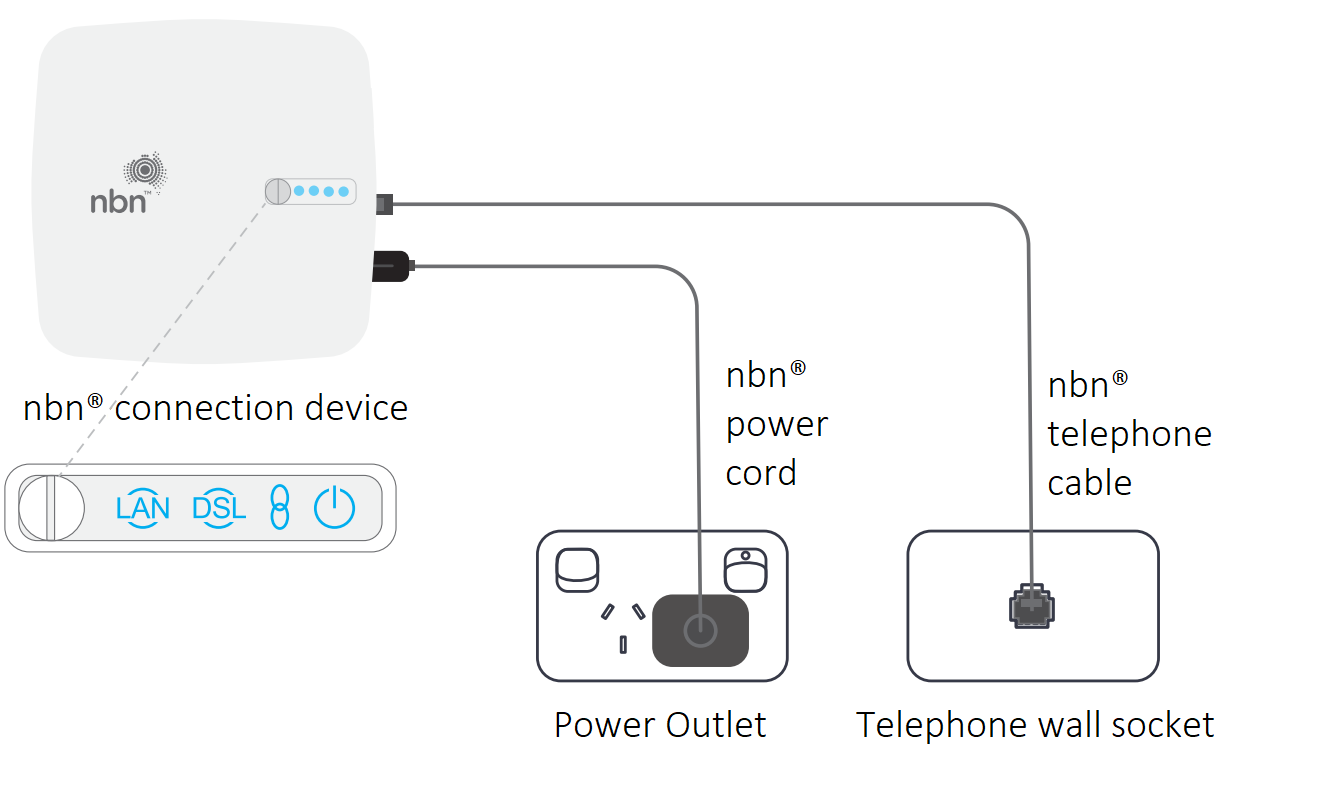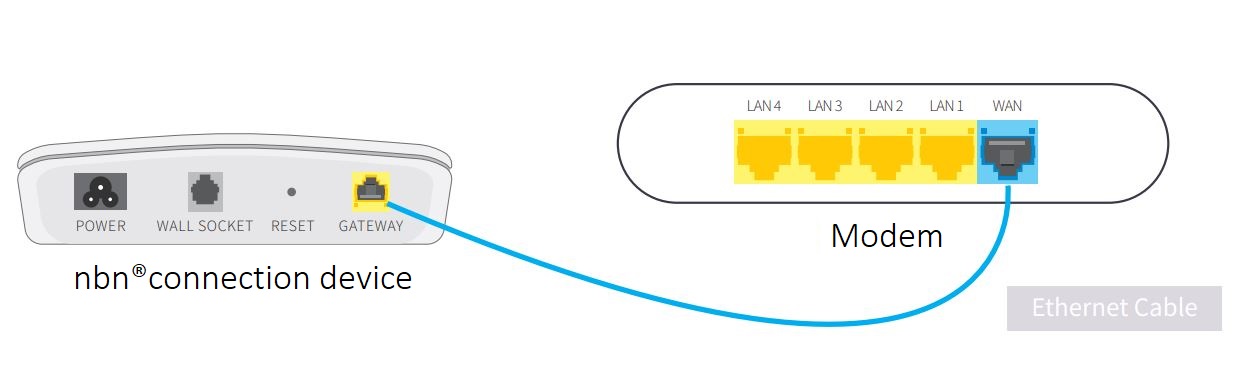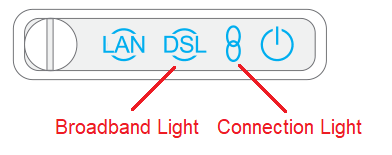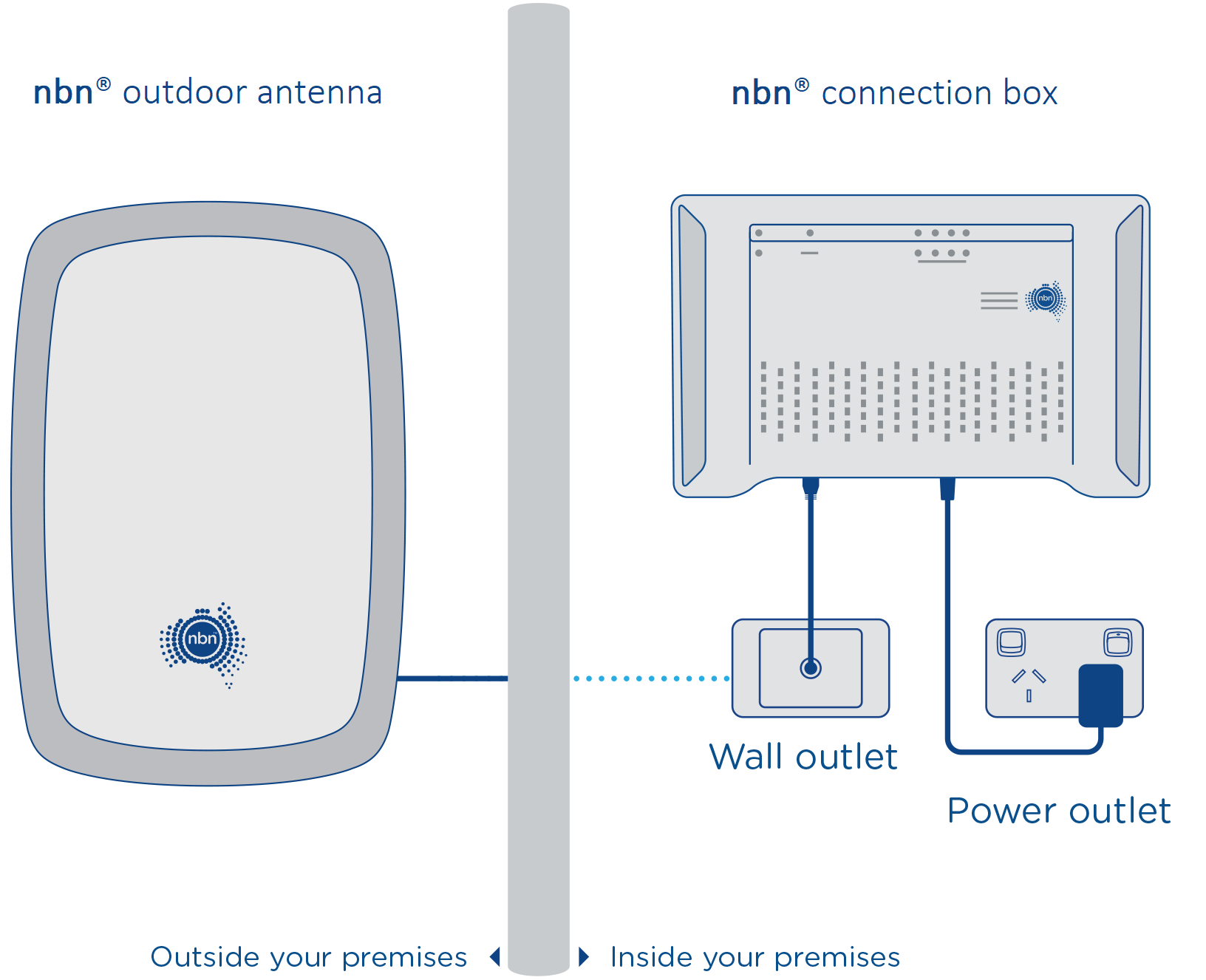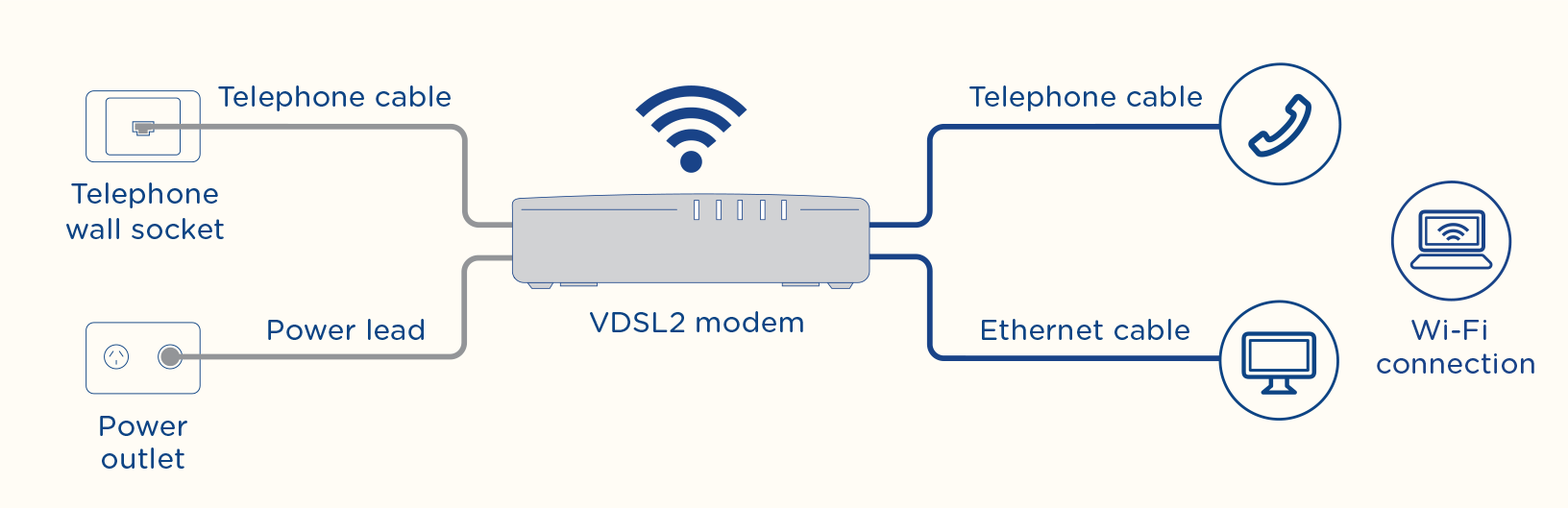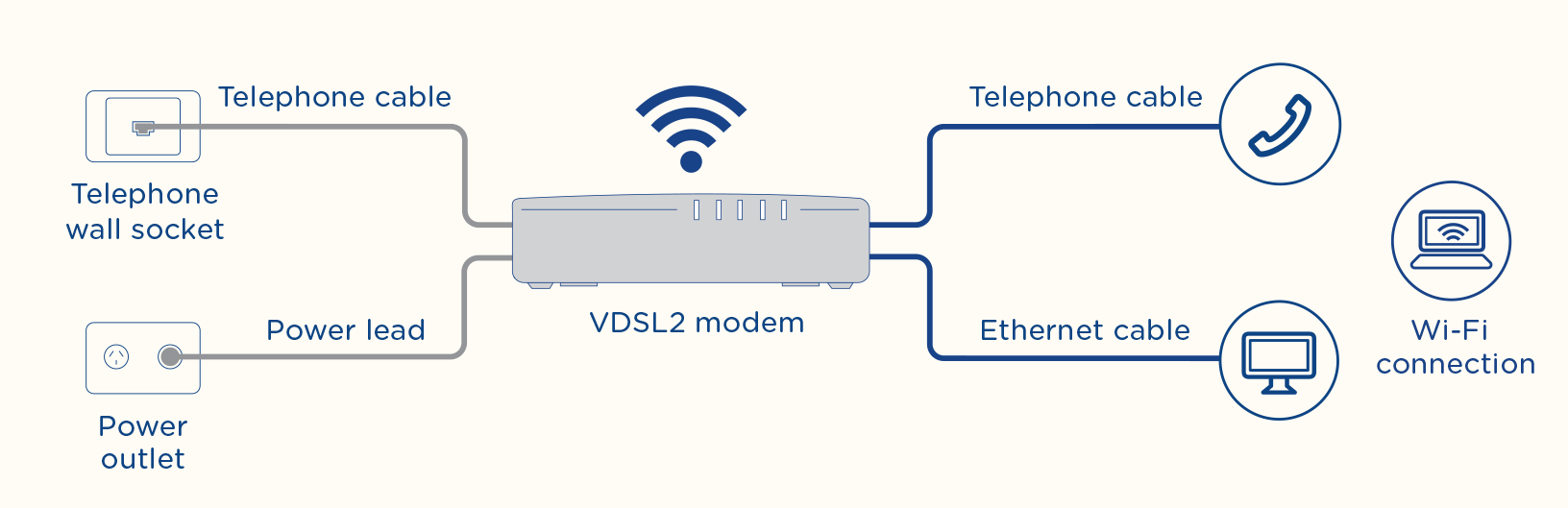Black nbn connection box
Once you're ready to connect, if your nbn® is not already setup then use the following instructions to plug in the cables.
If your nbn® is already setup, click here to see how to connect your dodo modem, or if you are using a BYO modem click here.
Connecting your black nbn® box
Plug the power supply into a Power Outlet.
Connect the power supply to the black nbn® box.
Connect the Coaxial Cable from the port on your wall to the black nbn® box.
If you have Pay TV through your cable connection, you will need to use the supplied splitter from your brown box and follow the shaded area in the diagram above to plug in the cables.
Plug the Ethernet cable from the black nbn® box to your modem as shown below.
Ensure the power is turned on. You’ll know it’s ready when all four lights on the front are solid green. This could take up to 10 minutes.
If your nbn box is missing or damaged, please chat our technical support team here and we'll arrange a replacement.
Download/View
Black nbn® Connection device set-up guide
Related