Look for the coloured sticker on your modem box to know which set-up guide fits your service.
Is the sticker on your box orange? Great – let’s start!
1. Connect your nbn® box
HFC and FTTC technology types may come with an additional nbn® connection box and this device are required to complete your dodo connection along with your modem.
Ignoring the modem for a moment, we first need to set up your nbn® connection box, if it hasn’t been done so already.
Depending on your connection type, your nbn® connection box will either be black (HFC) or white (FTTC). Please use the guide below that matches your box type.


Once connected please follow the rest of the guide below.
White nbn connection box Setup guide / Black nbn connection box setup guide
2. Connect me
a. Look for the coloured sticker on the box. Plug in the cables as per the set up instructions that match your sticker
b. Turn me on. I will take around 15 minutes to configure.
c. Think about all the things you need to google while you wait
![]()

3. 15 minutes later
My lights should be on!

4. Connect your device
Wi-Fi
Find the ‘SSID’ written on the back of me. This is your network name.
To connect via Wi-Fi, select this network on your device. The ‘WLAN Key’ is your password.
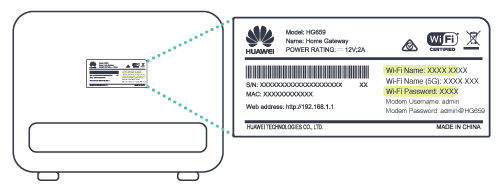
Cable
To connect me to a device, like a laptop or computer, plug the supplied ethernet cable into one of the yellow LAN ports on the back of me.
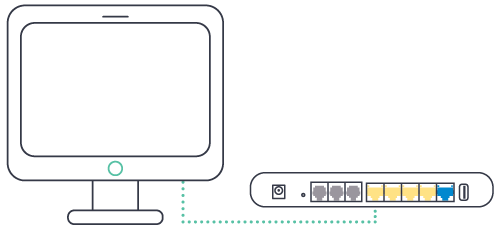
5. Phone service is active
If you have selected an nbn® home phone, your phone will not work with the standard phone socket. Instead, it will now work via the internet - it's called VoIP (Voice over Internet Protocol). The good thing is you keep your phone number. You will receive an SMS from us letting you know when your phone service is active, just follow the easy steps below:
a. Check the diagram and make sure the phone cable is plugged in correctly
b. Switch me off, wait 2 minutes, then turn me back on.
c. It takes about 10 minutes for the WAN internet and VoIP lights to switch on. You are now ready
